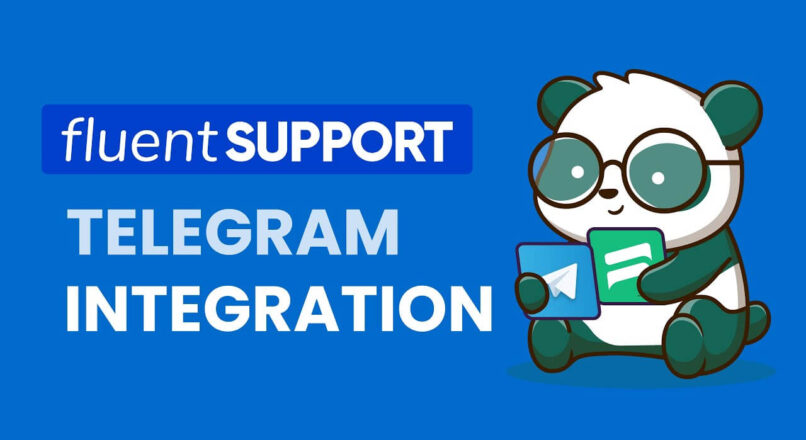
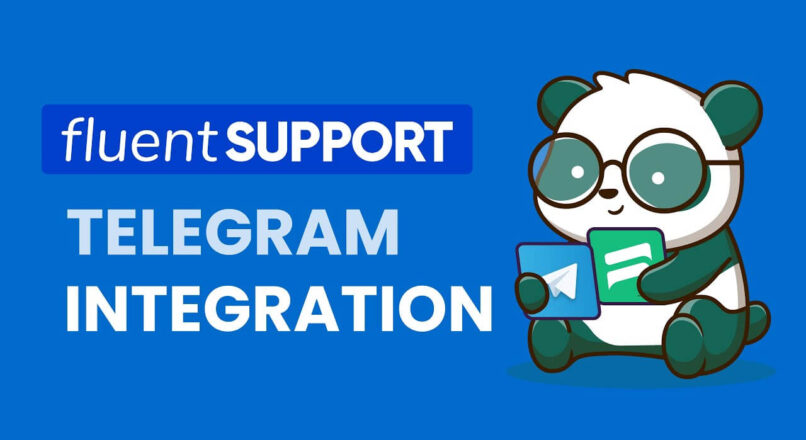
Lost your password? Please enter your email address. You will receive a link and will create a new password via email.
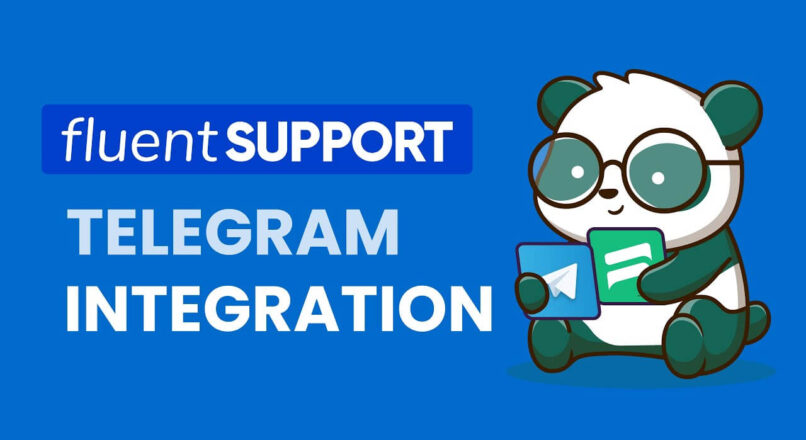
Fluent Support may now send notifications to Groups and Support Agent can also reply directly from Telegram.
After you’ve set up the integration, whenever a new ticket is submitted or a customer responds, you’ll receive an instant notification.
For small enterprises, Fluent Support is the most cost-effective WordPress support ticketing system. Start using the plugin right away to take your customer service to the next level.
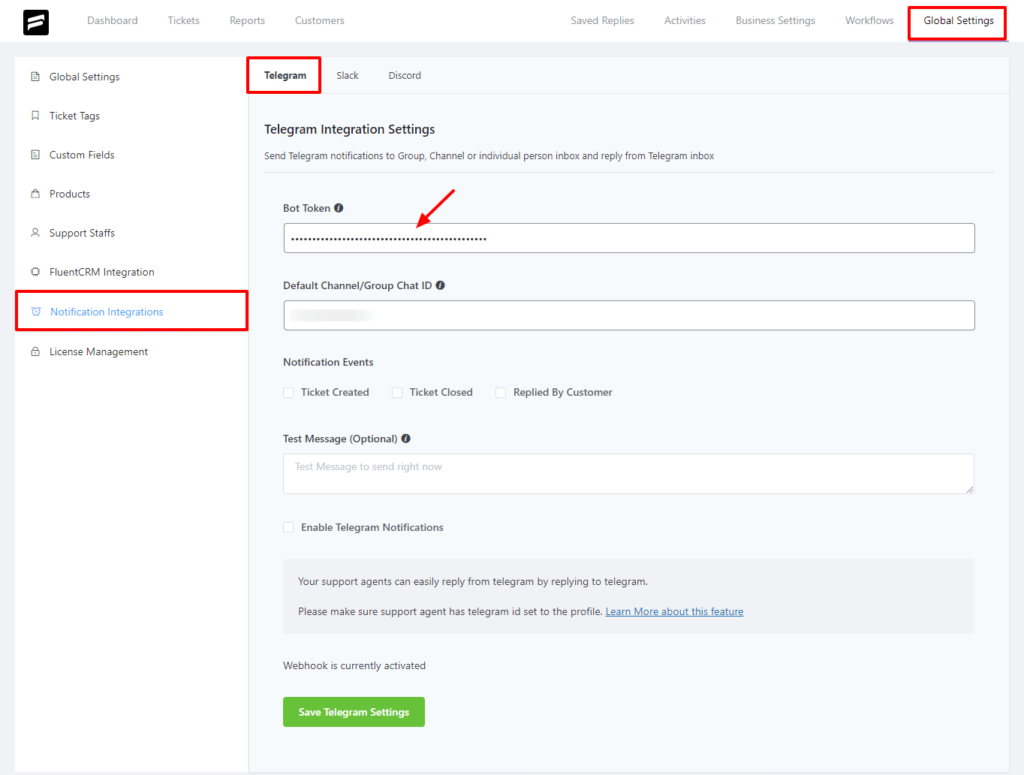
Set up your own Telegram bot that is connected to Fluent Support’s ticket system to receive instant notifications and respond to messages.
Simply follow these steps to get the Bot Token and Default Channel/Group Chat ID to get your Telegram Integration up & running.
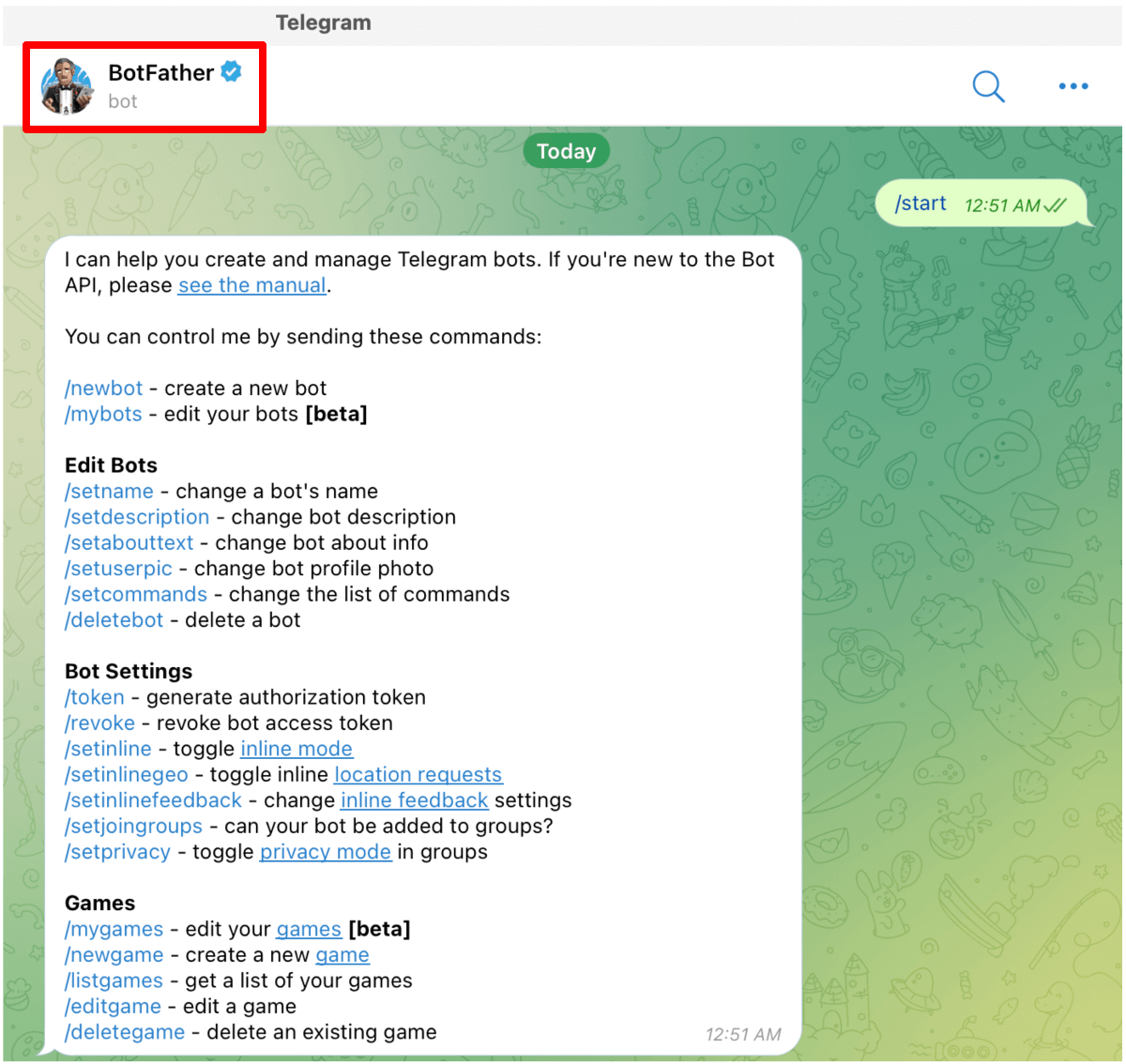
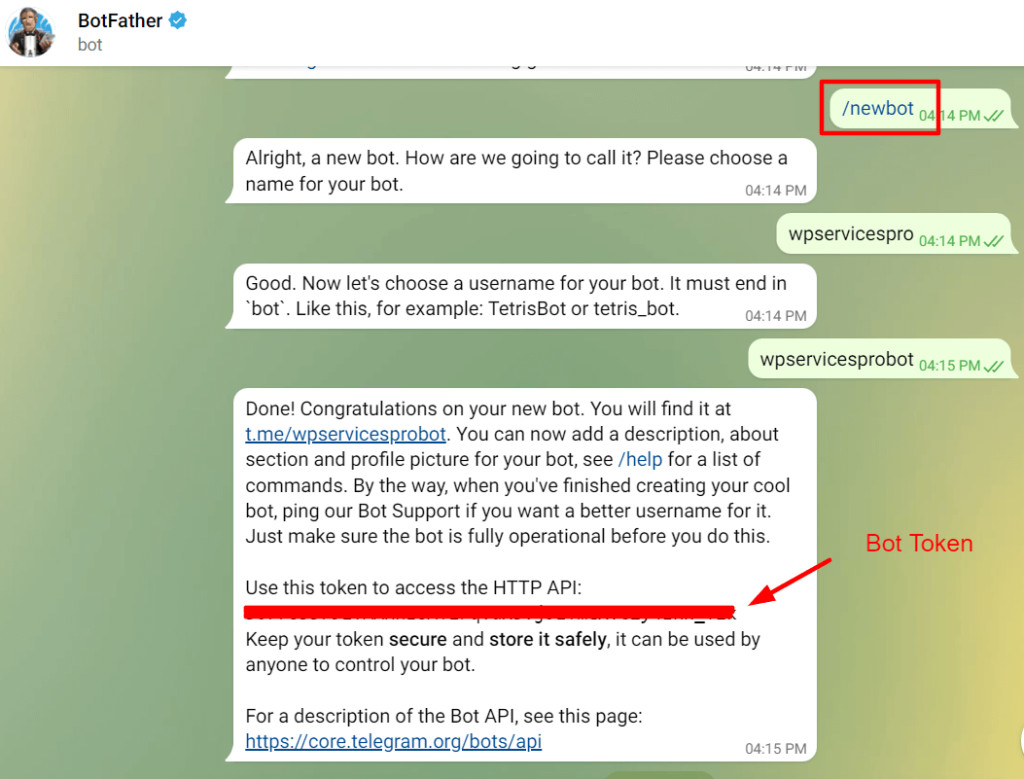
Go to Global Settings and select Notification Integrations from your dashboard. The Telegram integration tab will open as a result of this. The token should then be copied and pasted into the Bot Token field.
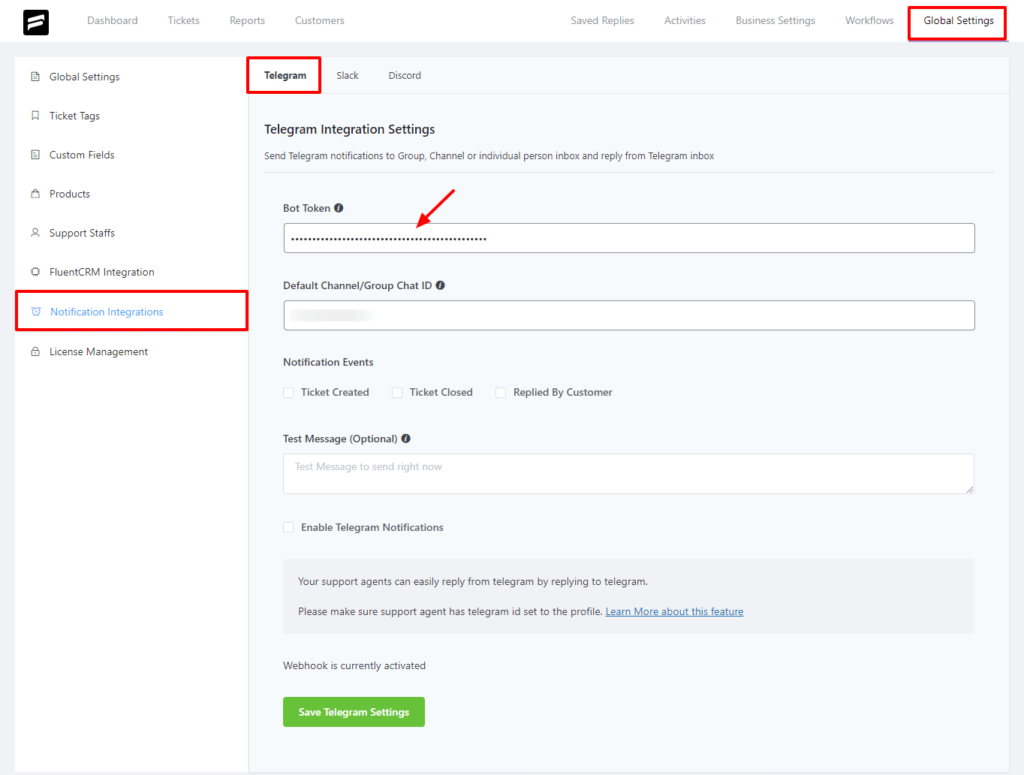
Now you will need a Channel or Group Chat ID to send your notification.
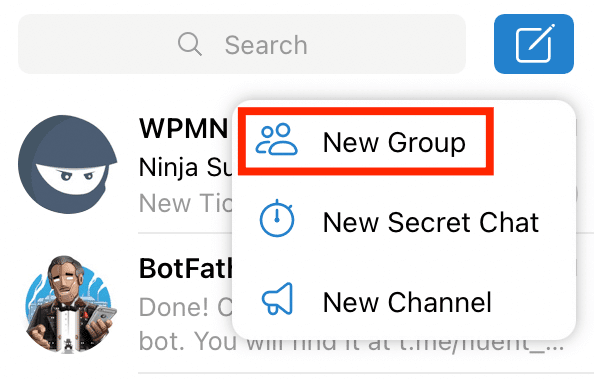
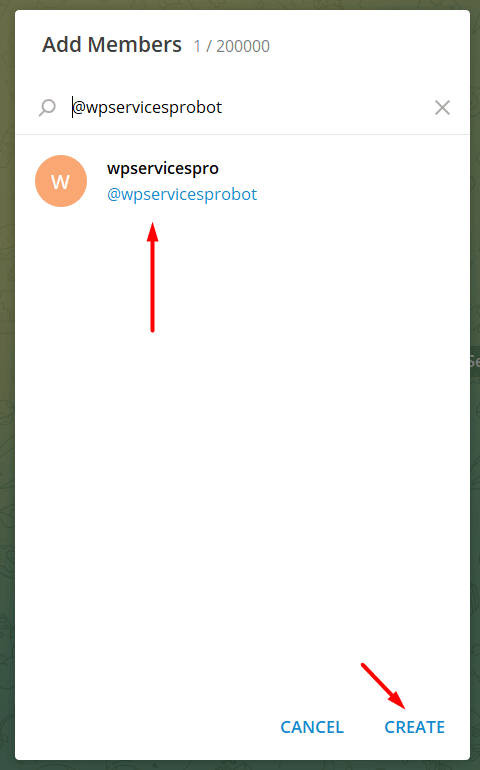
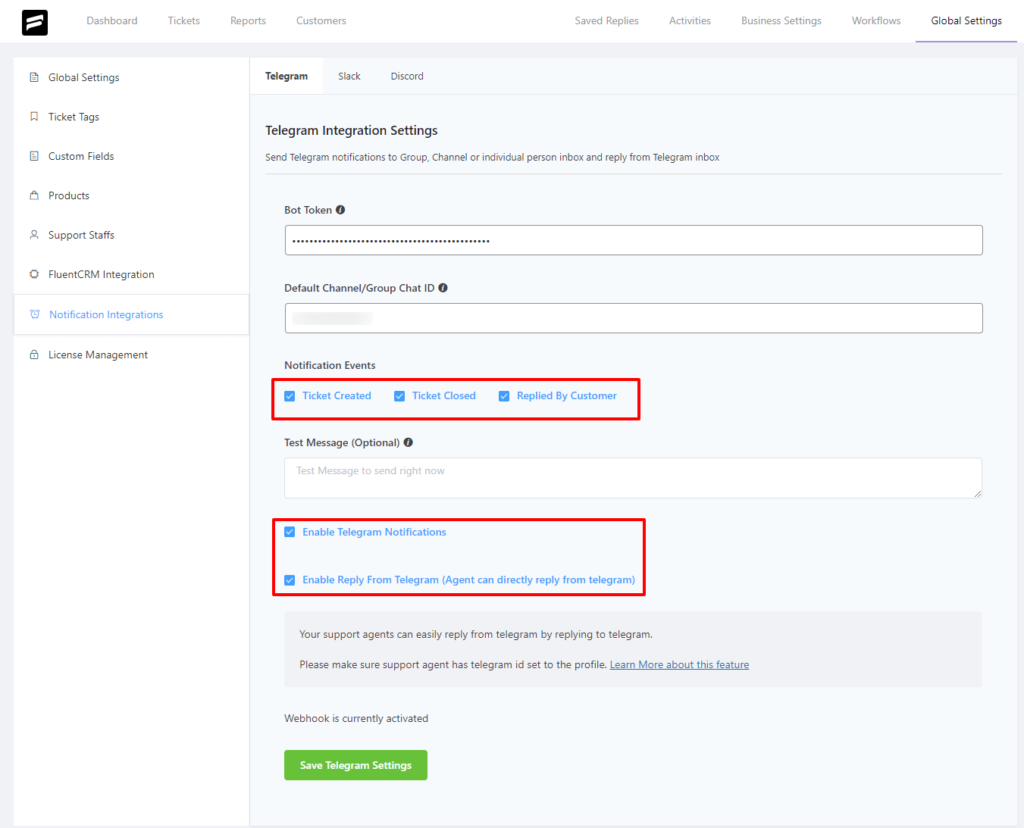
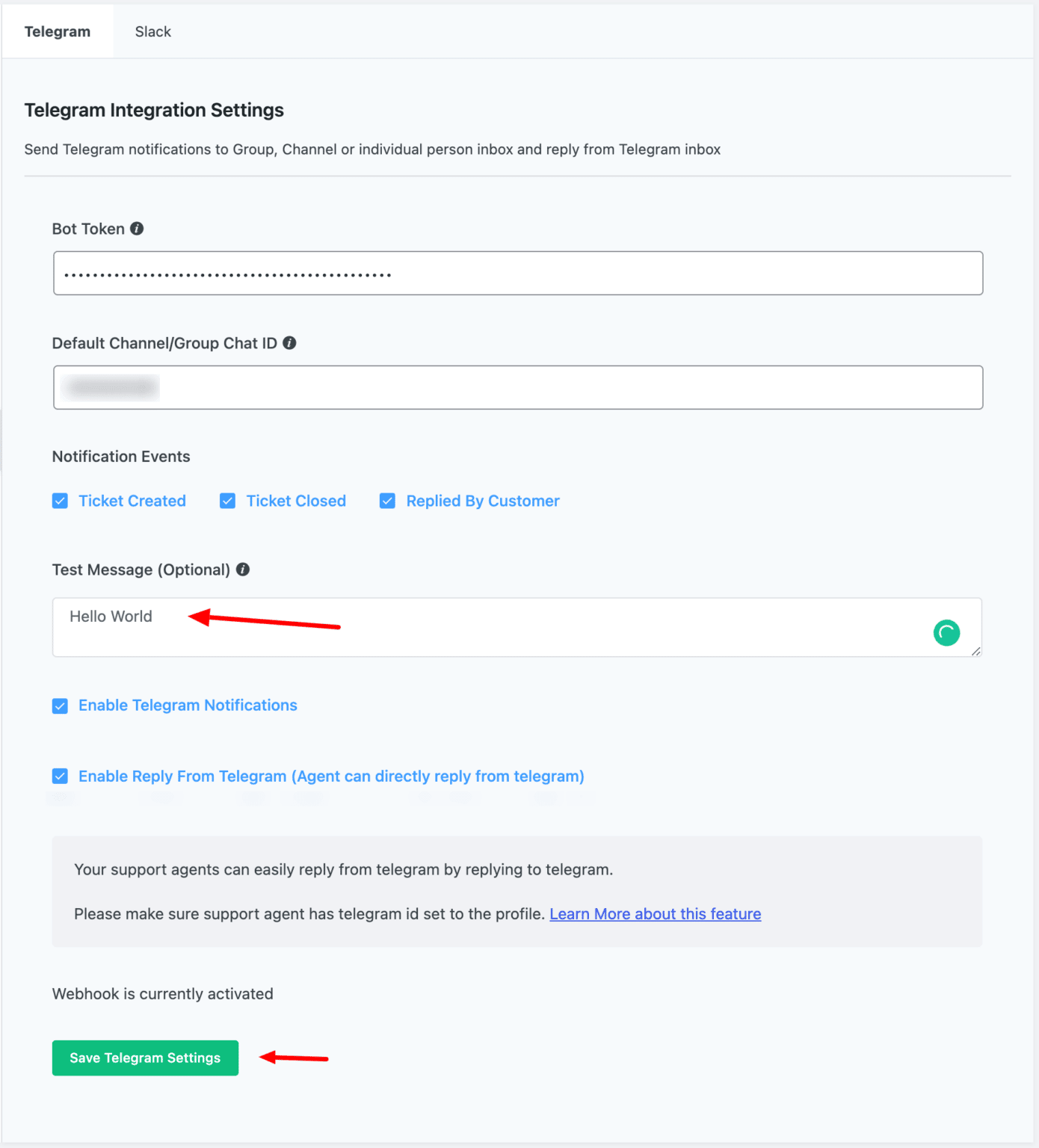
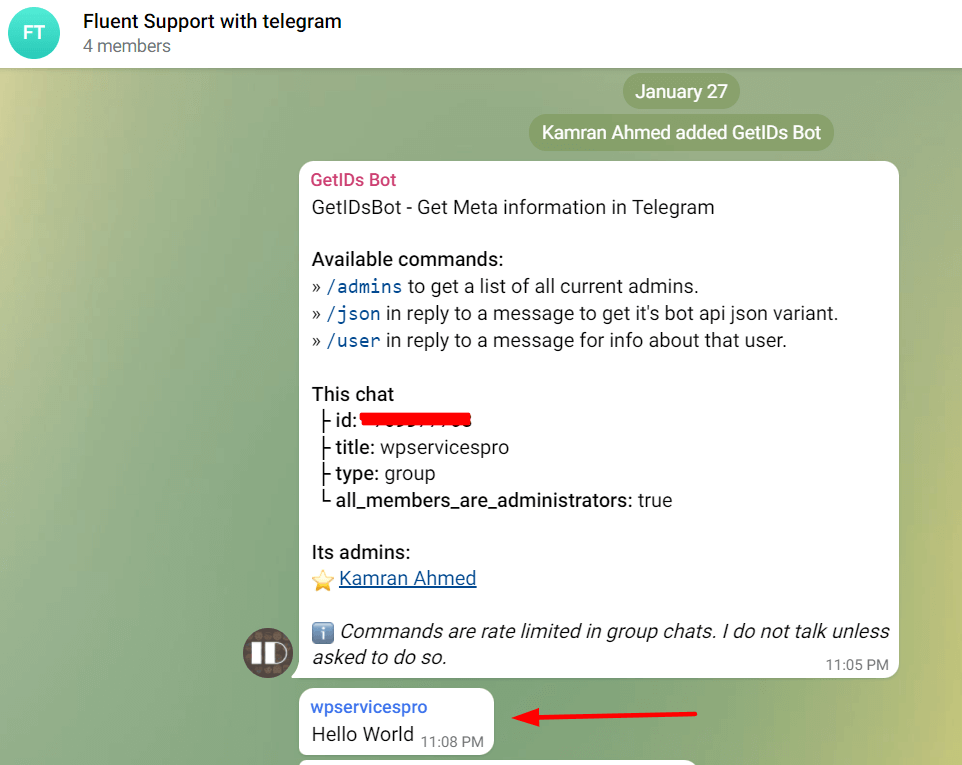
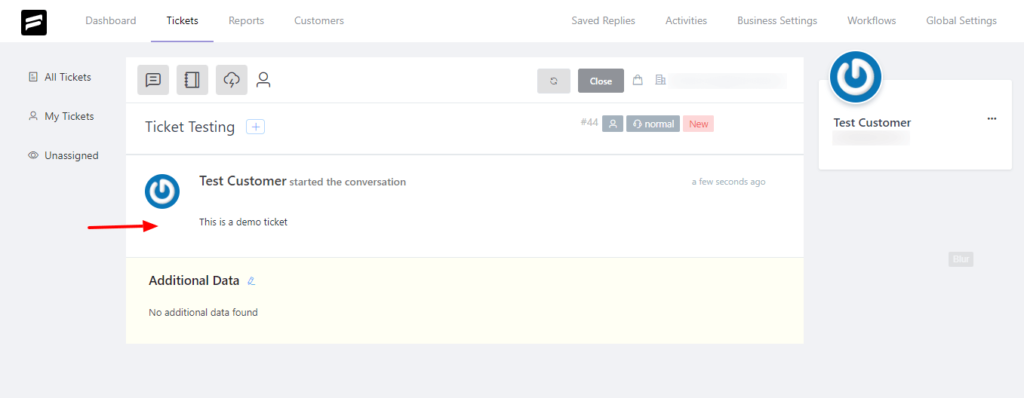
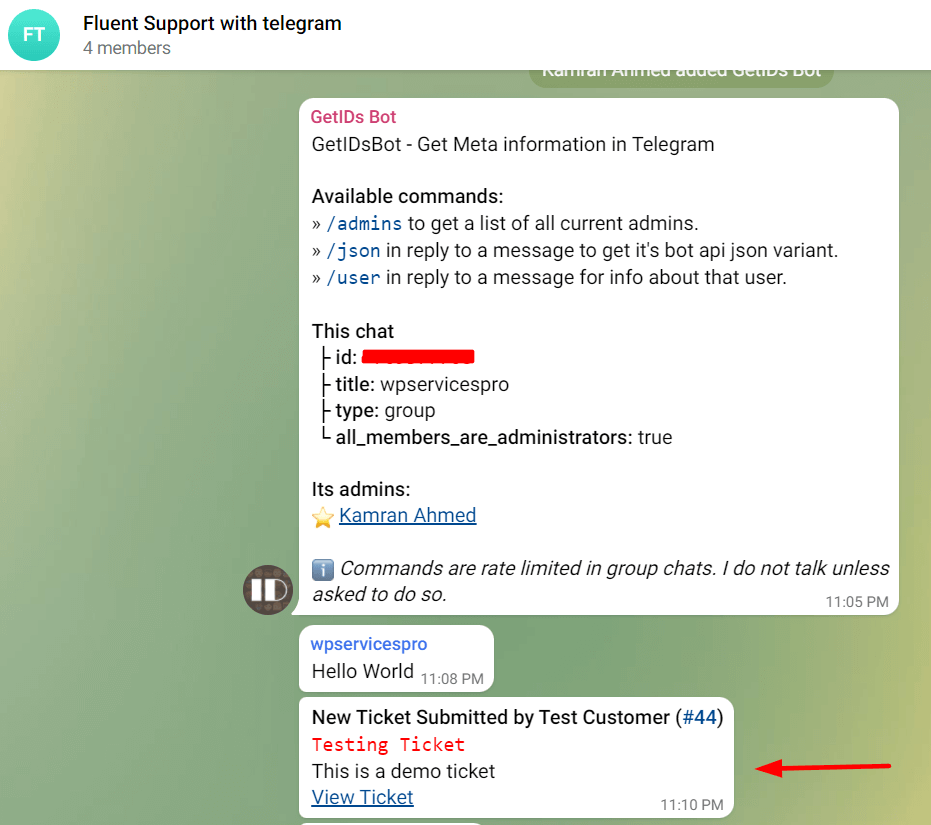
Each support staff needs to obtain their telegram chat ID by starting a conversation with Wp manager. Once a conversation is established GetIDsbot will send details of the Telegram User ID, then copy the chat id and save it in your user Telegram Chat ID.
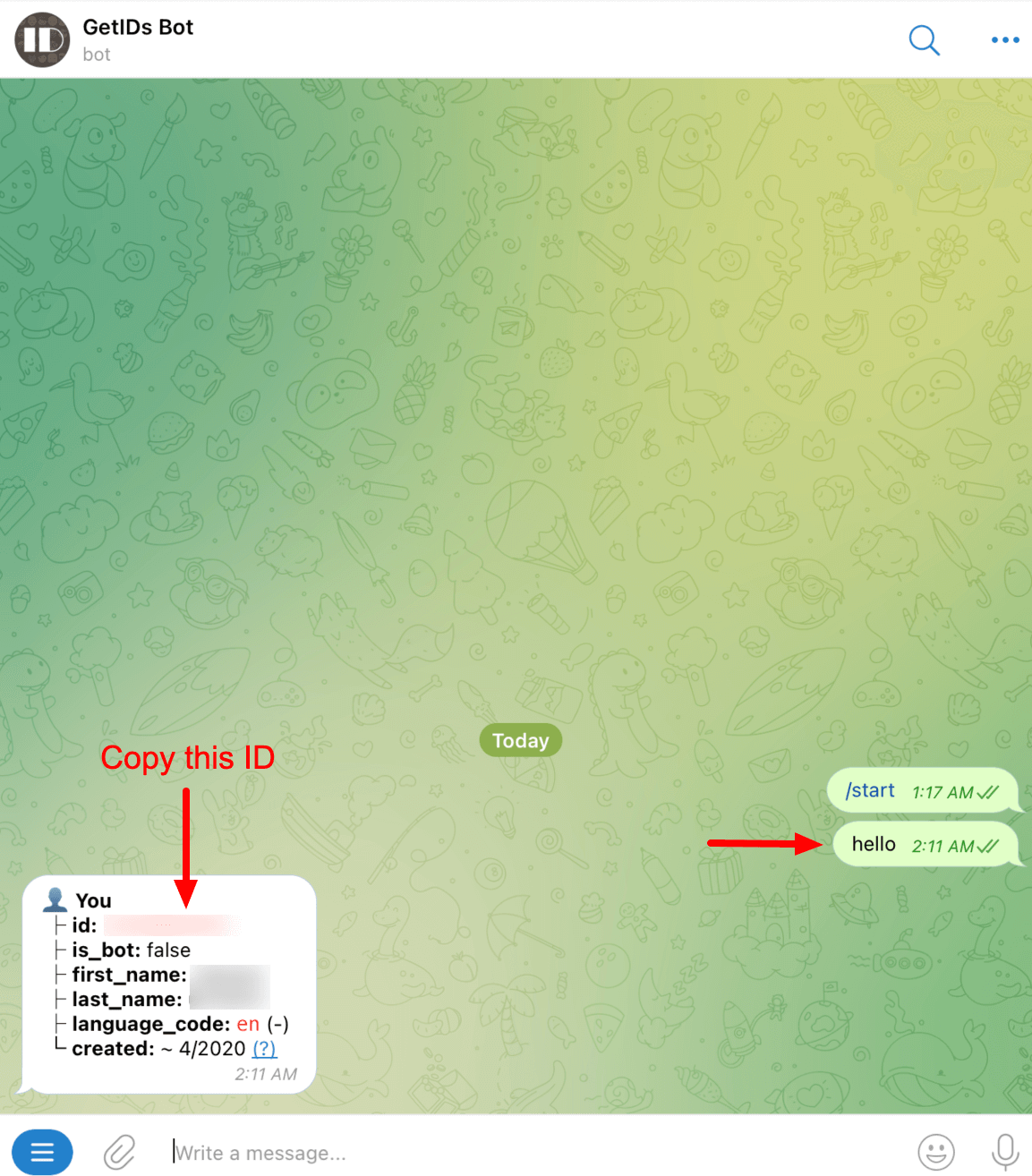
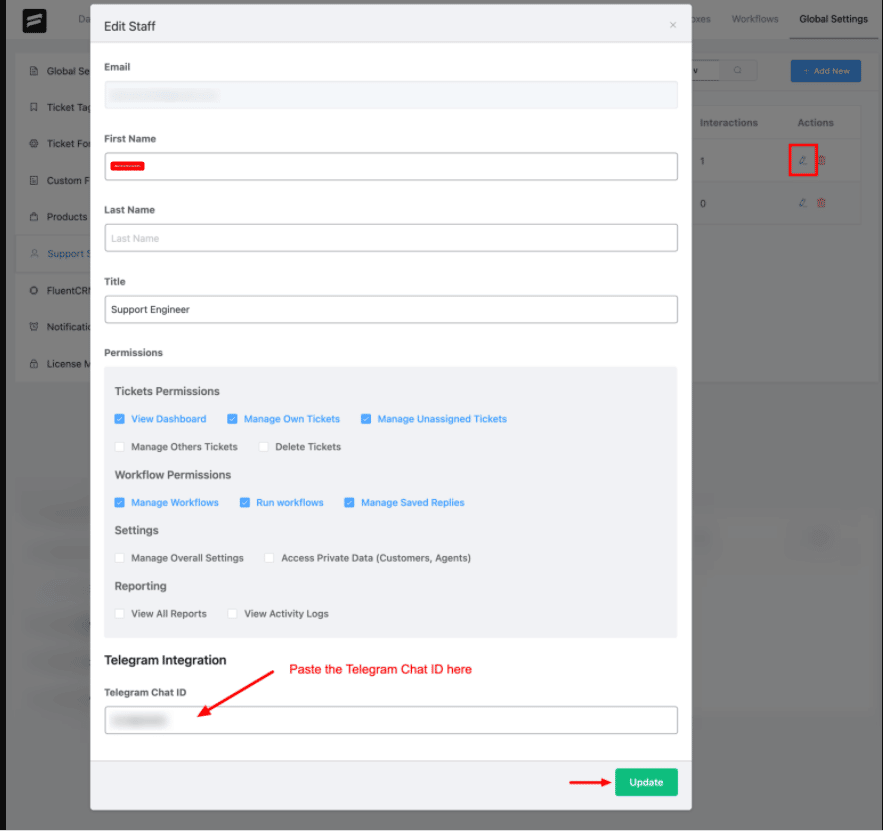
To reply to a ticket just reply to the ticket notification like a simple message reply. Here is an example –
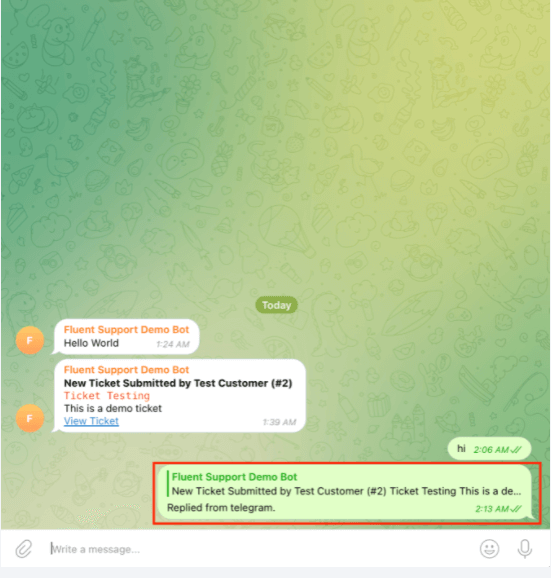
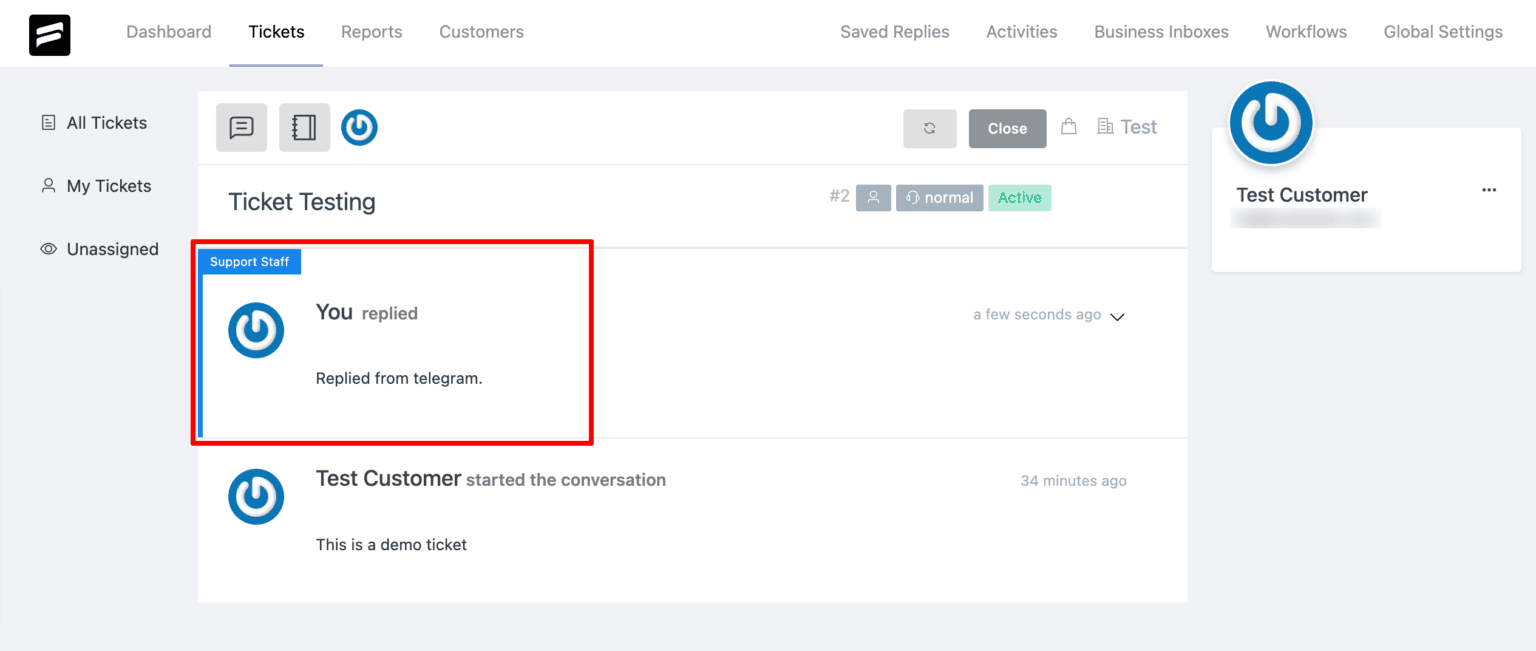
Now you are all set to reply to tickets from Telegram Integration.
Leave a reply